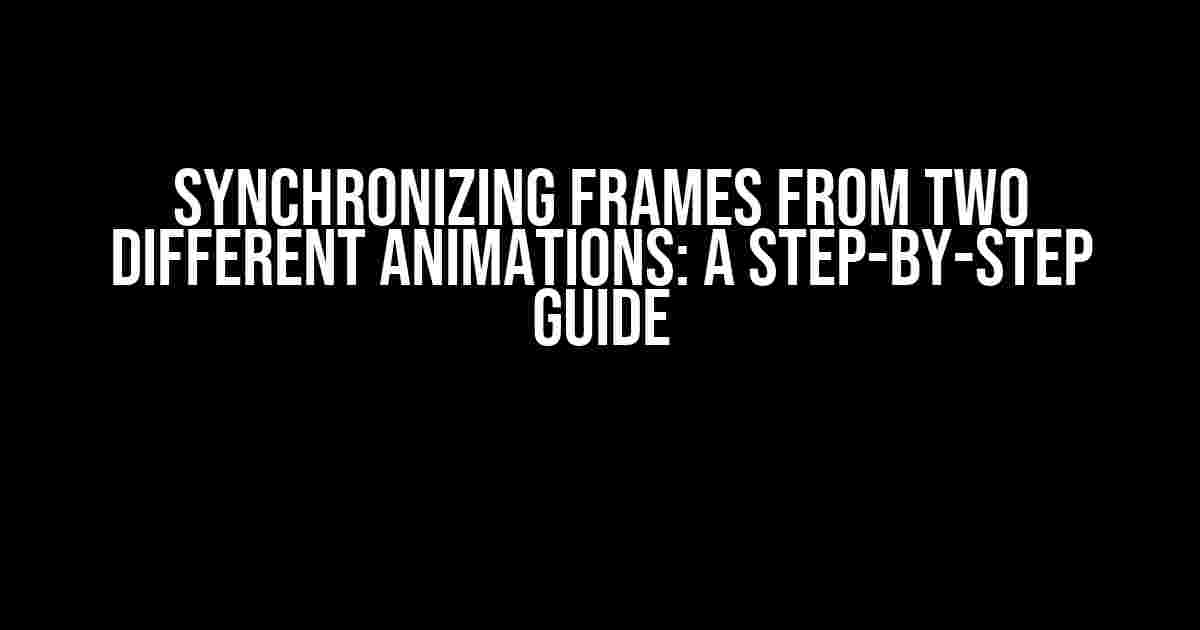If you’re a game developer or animator, you’ve likely encountered the frustration of trying to sync frames from two different animations. When you try to use the `get_frame` function with AnimationPlayer, you’re met with an error message telling you it’s a nonexistent function. Fear not, dear reader! In this article, we’ll dive into the world of animation synchronization and provide a comprehensive guide on how to overcome this obstacle.
- Understanding AnimationPlayer and Frames
- The Problem: Synchronizing Frames from Two Animations
- Solution 1: Using AnimationPlayer’s
current_animation_position - Solution 2: Creating a Custom Frame Counter
- Solution 3: Using a Single AnimationPlayer with Multiple Animations
- Conclusion
- FAQs
- Additional Resources
Understanding AnimationPlayer and Frames
Before we dive into the solution, let’s take a step back and understand the basics of AnimationPlayer and frames.
AnimationPlayer is a built-in node in Godot Engine that allows you to play animations. It’s a powerful tool that enables you to create complex animations, transitions, and state machines. When you create an animation with AnimationPlayer, it generates a set of frames that are played in sequence to create the desired animation effect.
A frame, in the context of animation, refers to a single image or pose in a sequence of images that create the illusion of movement when played in rapid succession. Think of it like a single page in a flipbook. When you flip through the pages quickly, the static images create the illusion of movement.
The Problem: Synchronizing Frames from Two Animations
Now, let’s talk about the problem at hand. Imagine you have two separate animations, AnimationA and AnimationB, and you want to sync the frames from both animations. Perhaps you want to create a seamless transition between the two animations or ensure that a specific frame in AnimationA aligns perfectly with a specific frame in AnimationB.
The issue arises when you try to use the `get_frame` function with AnimationPlayer. Godot Engine doesn’t provide a built-in function to retrieve the current frame number of an animation. This is where things get tricky.
Solution 1: Using AnimationPlayer’s current_animation_position
One way to synchronize frames from two animations is by using AnimationPlayer’s current_animation_position property. This property returns the current position of the animation in seconds.
Here’s an example of how you can use current_animation_position to sync frames:
extends AnimationPlayer
var animation_a = AnimationPlayer.new()
var animation_b = AnimationPlayer.new()
func _ready():
animation_a.play("AnimationA")
animation_b.play("AnimationB")
func _process(delta):
var frame_a = animation_a.current_animation_position * animation_a.get_animation_speed_scale() * 60
var frame_b = animation_b.current_animation_position * animation_b.get_animation_speed_scale() * 60
# Sync the frames here
if frame_a == frame_b:
print("Frames are synced!")
In this example, we’re using the current_animation_position property to get the current position of both animations in seconds. We then multiply this value by the animation speed scale and 60 (assuming 60 FPS) to get the current frame number. Finally, we compare the frame numbers to determine if they’re synced.
Solution 2: Creating a Custom Frame Counter
Another approach is to create a custom frame counter that increments every time the animation updates. This method provides more flexibility and control over the frame synchronization process.
Here’s an example of how you can create a custom frame counter:
extends AnimationPlayer
var animation_a = AnimationPlayer.new()
var animation_b = AnimationPlayer.new()
var frame_a = 0
var frame_b = 0
func _ready():
animation_a.play("AnimationA")
animation_b.play("AnimationB")
func _process(delta):
frame_a += 1
frame_b += 1
# Sync the frames here
if frame_a == frame_b:
print("Frames are synced!")
# Reset the frame counters when the animations reach the end
if animation_a.current_animation_position >= animation_a.get_animation_length():
frame_a = 0
if animation_b.current_animation_position >= animation_b.get_animation_length():
frame_b = 0
In this example, we’re creating two custom frame counters, frame_a and frame_b, which increment every frame. We then compare these counters to determine if the frames are synced. When the animations reach the end, we reset the frame counters to ensure continuous synchronization.
Solution 3: Using a Single AnimationPlayer with Multiple Animations
If you’re using multiple AnimationPlayers, you can simplify the frame synchronization process by using a single AnimationPlayer with multiple animations.
Here’s an example of how you can use a single AnimationPlayer:
extends AnimationPlayer
var animation = AnimationPlayer.new()
func _ready():
animation.add_animation("AnimationA", load("res://AnimationA.tres"))
animation.add_animation("AnimationB", load("res://AnimationB.tres"))
animation.play("AnimationA")
func _process(delta):
# Sync the frames here
if animation.current_animation == "AnimationA":
print("Playing AnimationA")
elif animation.current_animation == "AnimationB":
print("Playing AnimationB")
In this example, we’re using a single AnimationPlayer to manage both animations. We add both animations to the AnimationPlayer using the add_animation method and play the first animation using the play method. You can then use the current_animation property to determine which animation is currently playing and sync the frames accordingly.
Conclusion
Synchronizing frames from two different animations may seem like a daunting task, but with the solutions outlined above, you should be able to overcome this obstacle. Whether you choose to use current_animation_position, create a custom frame counter, or use a single AnimationPlayer with multiple animations, the key is to understand the underlying principles of animation and frame management in Godot Engine.
By following these steps and adapting them to your specific use case, you’ll be able to create seamless transitions and synchronized animations that will take your game or animation to the next level.
FAQs
Q: What is the minimum Godot Engine version required for this tutorial?
A: This tutorial is compatible with Godot Engine 3.1 and above.
Q: Can I use this method with other game engines?
A: While the principles outlined in this tutorial are applicable to other game engines, the specific implementation may vary. Consult your game engine’s documentation for equivalent functions and properties.
Q: How do I handle animations with different frame rates?
A: When dealing with animations with different frame rates, you’ll need to adjust the frame counters accordingly. For example, if AnimationA has a frame rate of 30 FPS and AnimationB has a frame rate of 60 FPS, you’ll need to multiply or divide the frame counters to ensure accurate synchronization.
Additional Resources
For further reading and exploration, we recommend the following resources:
We hope this comprehensive guide has helped you overcome the obstacle of synchronizing frames from two different animations. Happy coding and animating!
| Method | Description |
|---|---|
Using current_animation_position |
Use AnimationPlayer’s current_animation_position property to get the current frame number. |
| Creating a Custom Frame Counter | Create a custom frame counter that increments every frame and compare the counters to determine if the frames are synced. |
| Using a Single AnimationPlayer with Multiple Animations | Use a single AnimationPlayer to manage multiple animations and sync the frames using the current_animation property. |
Frequently Asked Question
Get ready to master the art of animation syncing! In this series of questions and answers, we’ll dive into the world of animation frames and explore the best ways to sync them across different animations.
I’m trying to sync frames from two different animations, but when I use get_frame with AnimationPlayer, it says it’s a nonexistent function. What’s going on?
Don’t worry, my friend! The get_frame function doesn’t exist in AnimationPlayer. Instead, you can use the current_animation and current_animation_position properties to access the current animation frame.
How do I actually sync the frames between two animations?
To sync the frames, you’ll need to create a script that updates the animation frame of one animation based on the current frame of the other animation. You can use the current_animation_position property to get the current frame of the first animation, and then set the animation frame of the second animation accordingly.
What if I want to sync animations that have different frame rates or lengths?
When dealing with animations that have different frame rates or lengths, you’ll need to perform some calculations to ensure they stay in sync. You can use the animation_length and frame_duration properties to calculate the corresponding frame of the second animation based on the current frame of the first animation.
Can I use this method to sync animations across different scenes or nodes?
Absolutely! You can use signals or remote functions to communicate between different scenes or nodes, allowing you to sync animations across different parts of your project. Just be sure to set up the signal or remote function correctly to ensure smooth communication.
What are some best practices to keep in mind when syncing animations?
When syncing animations, make sure to consider factors like performance, latency, and precision. Use caching and optimization techniques to reduce performance overhead, and consider using a single animation player to manage multiple animations. Finally, test your implementation thoroughly to ensure smooth and accurate animation syncing.